Exporting and Importing Outlines
In addition to viewing and editing .oe2doc, .oedoc and .oeoutline files (Note: OutlineEdit 3 and OutlineEdit 2 create new .oe2doc files. From OutlineEdit 1.7, new files are saved in the .oedoc format), OutlineEdit also allows you to export and import other file types.
Export
Exporting PDF, OPML and RTF Files
Export outlines to PDF (shortcut cmd + E) or the OPML format right from the File menu. You can also export RTF files from here.
Automatic Exports
When exporting PDF and OPML files, you can select whether or not OutlineEdit should try to update their content when you change the original outline document’s content. Only the last export per file type will be continuously updated for a given document. Please note that OutlineEdit has to ask permission to access exports again after quitting the application due to macOS’ sandboxing permission model.
You can globally enable or disable auto updating for new document exports from the application preferences window.
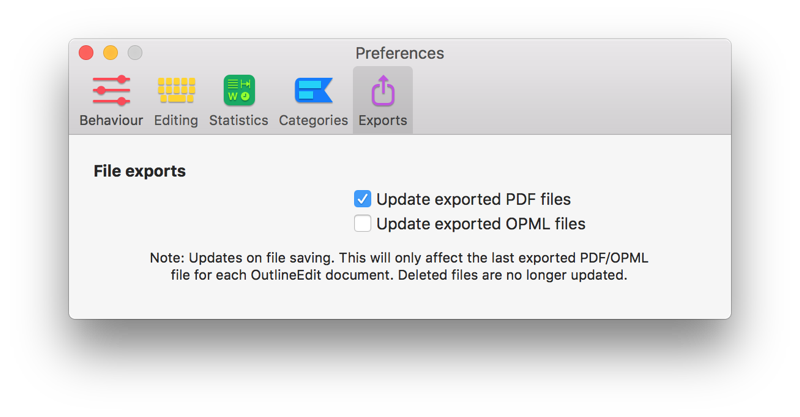
Auto export settings can also be adjusted on a per document and export basis, right from the save export panel.

To end automatic exports but keep the exported file, simply choose export from the File menu, select the same name and uncheck the checkbox next to Automatically update content. Alternatively, you can delete or rename the exported file to signal OutlineEdit to stop auto exports. Or cancel updating the exported document from the continue updating or cancel updating dialog, after closing and reopening OutlineEdit and saving the document.
Printing
In addition to creating PDF files, you can also print outlines directly. Choose File ▸ Print from the main menu or use the shortcut cmd + P.
Further Export Options
It is also possible to copy plain text or send a mail with an outline’s contents right from the File menu.
Import
You can import OPML files (Note: Only ones encoded with UTF-8 are supported) from the File ▸ Import OPML... menu. In addition, OutlineEdit also allows you to import arbitrary pasted text, which will be split into items at line breaks depending on your preferences.
≡ Table of Contents Next: Application Preferences